How To Use Yoast SEO To Explode Your Website’s Visibility
If you’re wanting to rank on the first page of search results, you will need to fork over some major cash for ads or be willing to put in some serious work. And one of the best places to put in that work is by creating consistent, high-quality content on your blog. But you can’t stop there. Once you’ve created great content, you’ve got to take the extra steps to optimize that content so it’s getting in front of the right readers. And the best way to optimize your Pages and Posts is to explode your website’s visibility is to use the Yoast SEO plugin.

What is Yoast SEO?
Yoast SEO is a WordPress plugin, and is absolutely a must-have! In short, it takes the guessing-game out of SEO for you by walking you through a “checklist” of what you should improve to make the most of your content for SEO.
(Note: Showit users should use the Yoast plugin for their WordPress Blog Posts, and use the built-in SEO settings inside of their Showit dashboard for Pages.)
There is a free Yoast SEO version and a premium version. Of course, the premium version has more features and benefits, but using the free program is sufficient and will meet your SEO needs. In fact, I’ve honestly never used the premium version and have no plans of starting.
Yoast SEO Main Features
There are two main features of the Yoast SEO plugin – rating and readability. The plugin will rate your content in regards to SEO. And as for readability, it will “read” – or rather calculate – the quality of your content.
You can quickly make note of your ratings and readability of pages or blog posts in their respective sections or tabs.

And directly in the page or blog post in the right panel of your WordPress editor.

Of course, you can use your logic to know that green means the page or post is optimized for SEO. The orange (improvements) and red (problems) colors note that more work needs to be done. And a grey color means you haven’t selected the focus keyword or phrase so the plugin can’t begin to rate your page.
Aim for the double green approval for both the rating/score. Try not to settle for anything less because it’s absolutely achievable.
Other Yoast SEO Benefits
There are many other features of this plugin. Of course, some of the features directly relate to your rating or readability (i.e. keyword or phrase). However, here is a list of my favorite benefits that are included in the plugin’s free version:
• Preview your pages in Google.
• Monitors for duplicate content.
• Places tech stuff in the background (AKA tells search engines what to crawl for).
• Updates with Google’s algorithm.
P.S. Did you know that Google makes small changes to its algorithm 500-600 times a year. Yep, that’s almost twice a day. (*gulps and says prayer of thanksgiving over Yoast SEO*)
How To Use Yoast SEO
Install and activate the Plugin
To begin, you must download and activate the Yoast Plugin.
If you are new to WordPress or unfamiliar with downloading a plugin, follow these instructions:
• Go to the left panel in your WordPress account.
• Select the ‘Plugins’ tab.
• Then search ‘Yoast’ in the search bar.
• Select the Yoast SEO plugin (by Team Yoast) ‘Install Now’ button.
• Then select the ‘Active’ button.
Once your plugin has been installed, you can find the plugin located at the bottom of your pages or posts.

Create Your Content
Make sure you create your high-quality content by following great technique. Here are some tips for making sure your page and blog post content is of utmost quality:
• Use your focus keyword or phrase throughout the content.
• Use a minimum of 500 words, but know that Google prefers blog posts that are ranked on the first page to have at least 2,000 words.
• Use the appropriate headings and subheading tags for easy reading.
• Try to keep your paragraphs short for easy skimming.
• Use images or other media content to break up the Page or Post and provide additional content.
The plugin can’t do its job properly until you have content produced. And when you start off with writing great content, you typically won’t have to make a lot of changes (if any!) to get those double green stamps of approval.
Submit your Focus Keyword or Keyphrase
Now that you have written your content, you can start thinking about a focus keyword or phrase, which is the term that you would like your page to rank for the most when searched. You can input your keyphase by going to the ‘Focus Keyphrase’ tab.
For example, this blog post, 8 Things to Consider For Your DIY Website Audit, my keyphrase was ‘website audit.’ If needed, play around with your keyphrase and do the proper research. I believed that my original keyphrase, ‘DIY website audit’ was great, but it gave me the orange caution color. Just a quick removal of a word (DIY) gave me that green stamp of approval. And this is a prime example of why I love this plugin. It takes the guessing game out of SEO so it can be achievable for everyone!

Submit Your Title, Slug, And Meta Description
Next, under the ‘Snippet Preview’ tab, you can submit your title and meta description. In this same tab, you will also be able to preview what this would look like in a Google search.
For titles, I personally use the title of the page or blog post, separated by a divider (|), and followed by your business name or domain name. Character count is important here so just make sure you are following Yoast’s guide.
I don’t have much to say about slugs. It typically auto populates the title of your page or post, with the spaces between words acting as dashes (-). I typically keep mine this way, and if I change it at all, it’s to shorten it to be more concise.
For meta descriptions, character count is also important. Make sure you include your focus keyphrase in the description as well.
Lastly, as you can see, both my title and meta descriptions are nearly full with green. This is what you want to aim for!

Check Your Keyphrase Analysis Results
Next, I suggest you do is check your keyphrase analysis results. To do this, you will want to go back into the ‘Focus Keyphrase’ tab. In that tab, you will find the analysis results section.
Again, these results will be listed by problems, improvements, and then good results. Take a moment to look over the suggested problems and issues, and make any necessary changes to optimize your content. Some issues carry more weight than others, so you can still get away with a green “approved” page or post, while still having a few issues.
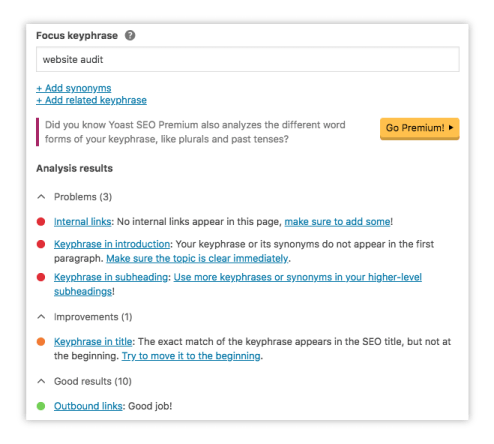
Check Your Readability Analysis Results
The last thing you should do is check the readability of your content. You can see what improvements you need to make by referring to the suggested checklist of items in the ‘Readability Analysis’ tab. Results will be listed by problems, improvements, and then good results.
Take the improvements with a grain of salt. But by all means, if you have an orange or red mark, you should give your content some TLC based on the Yoast’s suggestions. I have one “issue” with the readability of this post, and that was because my sentence length was 2.5% over the suggested amount. However, I know I used good English, Yoast gave me the green light, and everything else looks great, so I won’t use my time to go back and make that change.

Keep It Up!
Now that you know how to use Yoast for SEO, it’s important that you continue to use it, and if possible, apply it to all of your previous content. As you know, SEO takes time, but with a little progress over time, you will reap the rewards! Soon, you will get in the habit of using this plugin, and it will just become a part of your routine.
Recap: Yoast SEO takes the guessing out of optimizing your content and makes it easy to understand and make improvements. If you’re putting in the time to produce high-quality content, I highly encourage you to put in a little more time to make sure your content is optimized correctly. When you use the Yoast SEO plugin, you will take your content from good to great, and this will help take your website’s visibility to new heights.
What questions do you have about the Yoast SEO plugin? I’m here to help you!
Leave a Reply
I'm Abigail, and I'm not like other designers – and neither are my websites.
Since 2016, I’ve been trusted by hundreds of female creatives and coaches. I'm a healthy-ish overachiever and an expert at creating brands and websites that are professional, pretty, and built to bring YOU more profit.
MEET ABIGAIL ↗



Thank you Abigail for this great article! It is truly helpful 🙂
Only the free yoast plugin is available on the basic blog subscription so that decides it for me lol